
Step 1: Open browser, type “download Ubuntu ISO.”
Step 2: Click on the Download button, this will lead you to their website. 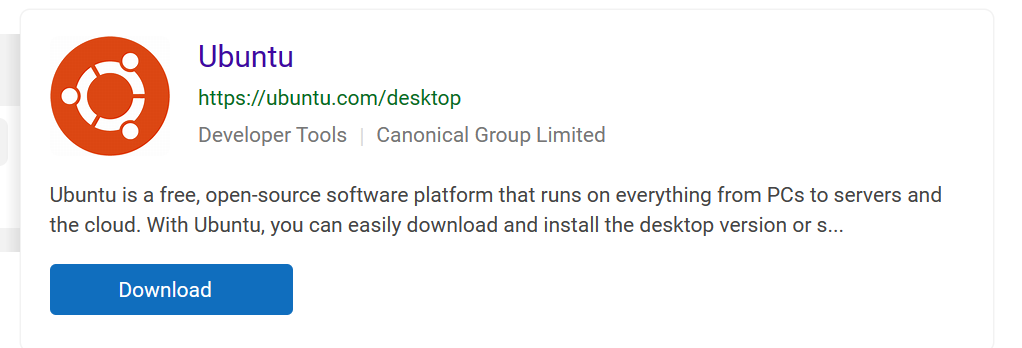
Step 3: Click “Download Ubuntu”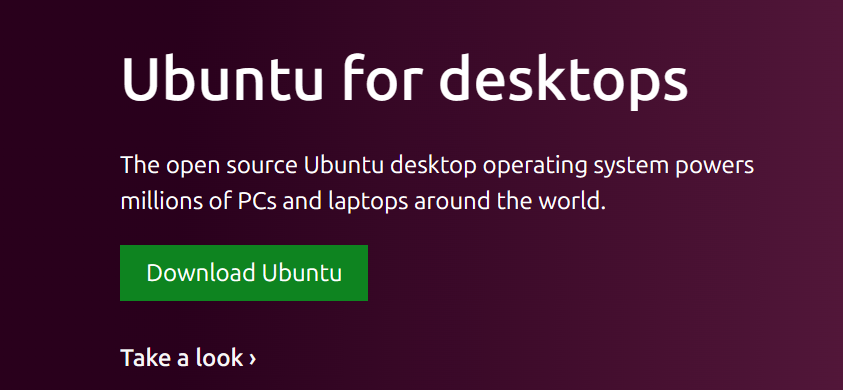
Step 4: Click on “Download 22.04.3”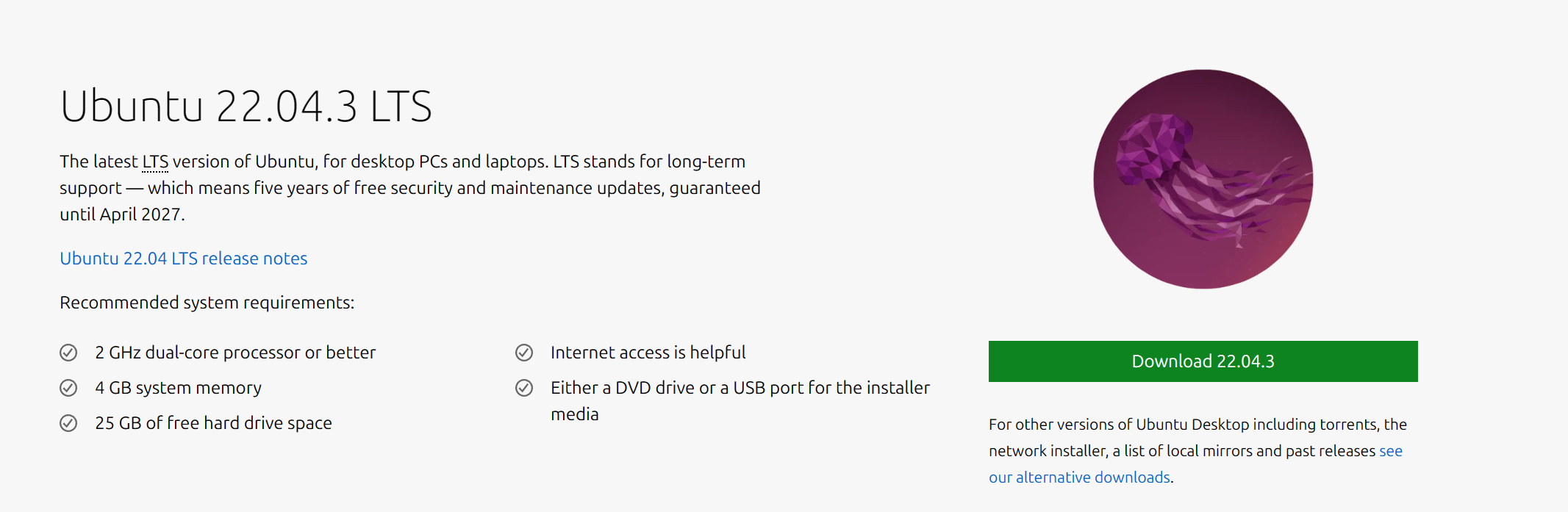
Step 5: Once Downloaded, open up Oracle VM. 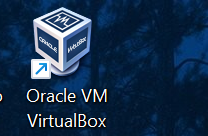
Step 6: Once open, click on “New”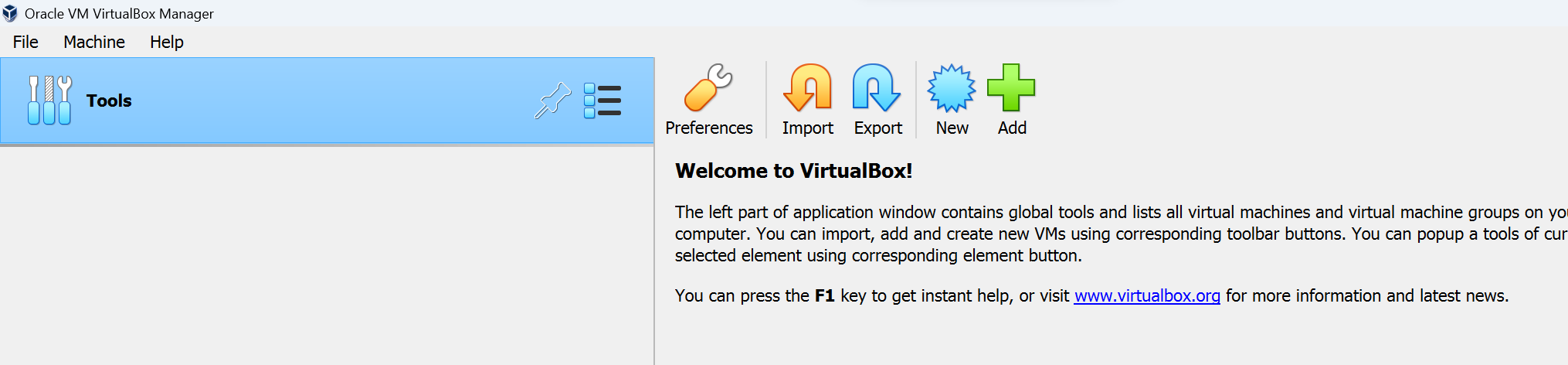
Step 7: Name your VM, click on ISO Image drop-down menu, select Ubuntu image. Click “Next”
Step 8: Choose how much RAM and Processors you want your VM to have. I choose 16GB Ram and 6 Processors for this project. 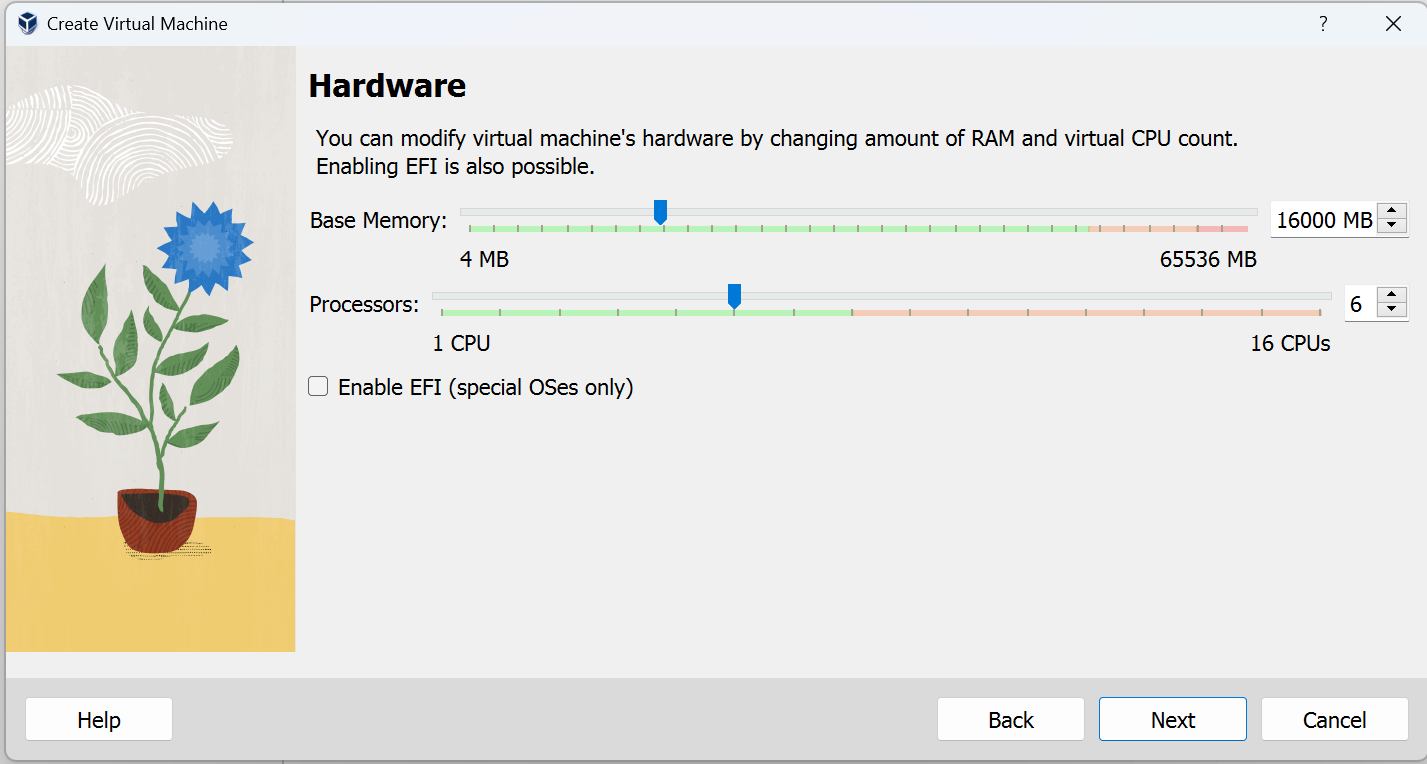
Step 9: Now choose how much SSD you want to allocate to your VM. Make sure you have enough for the programs you want to play with in your VM. Click “Next”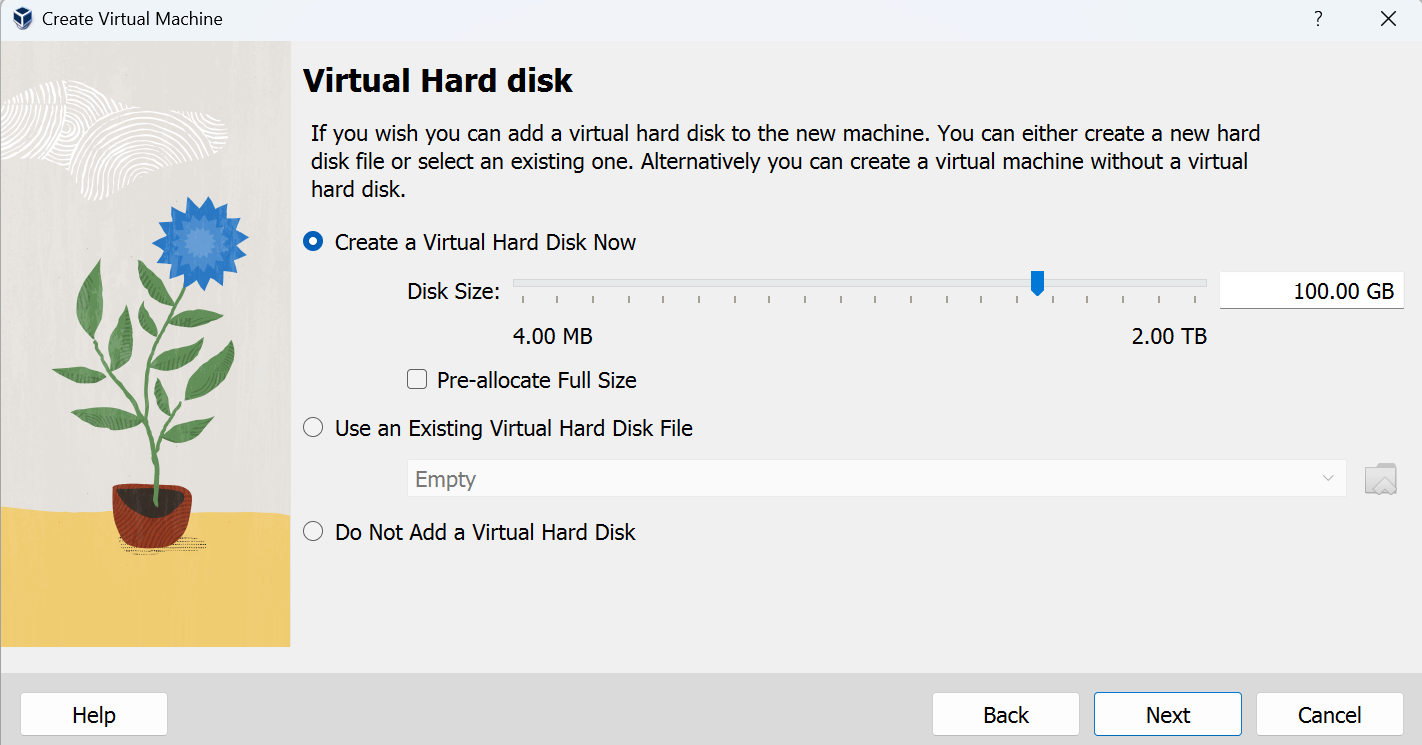
Step 10: You have officially configured your VM. Now click “Finish”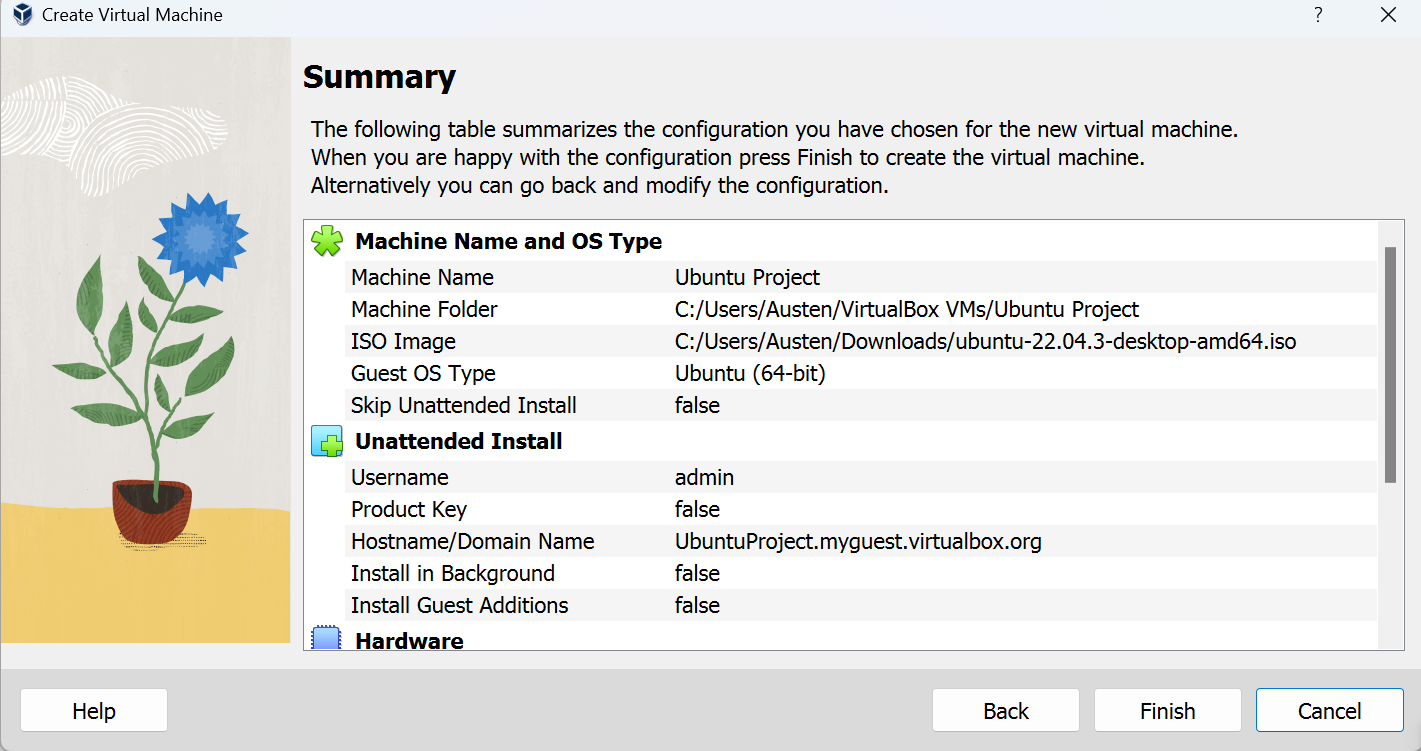
Step 11: A pop-up of your VM should appear. It will now start the setup/installation process. 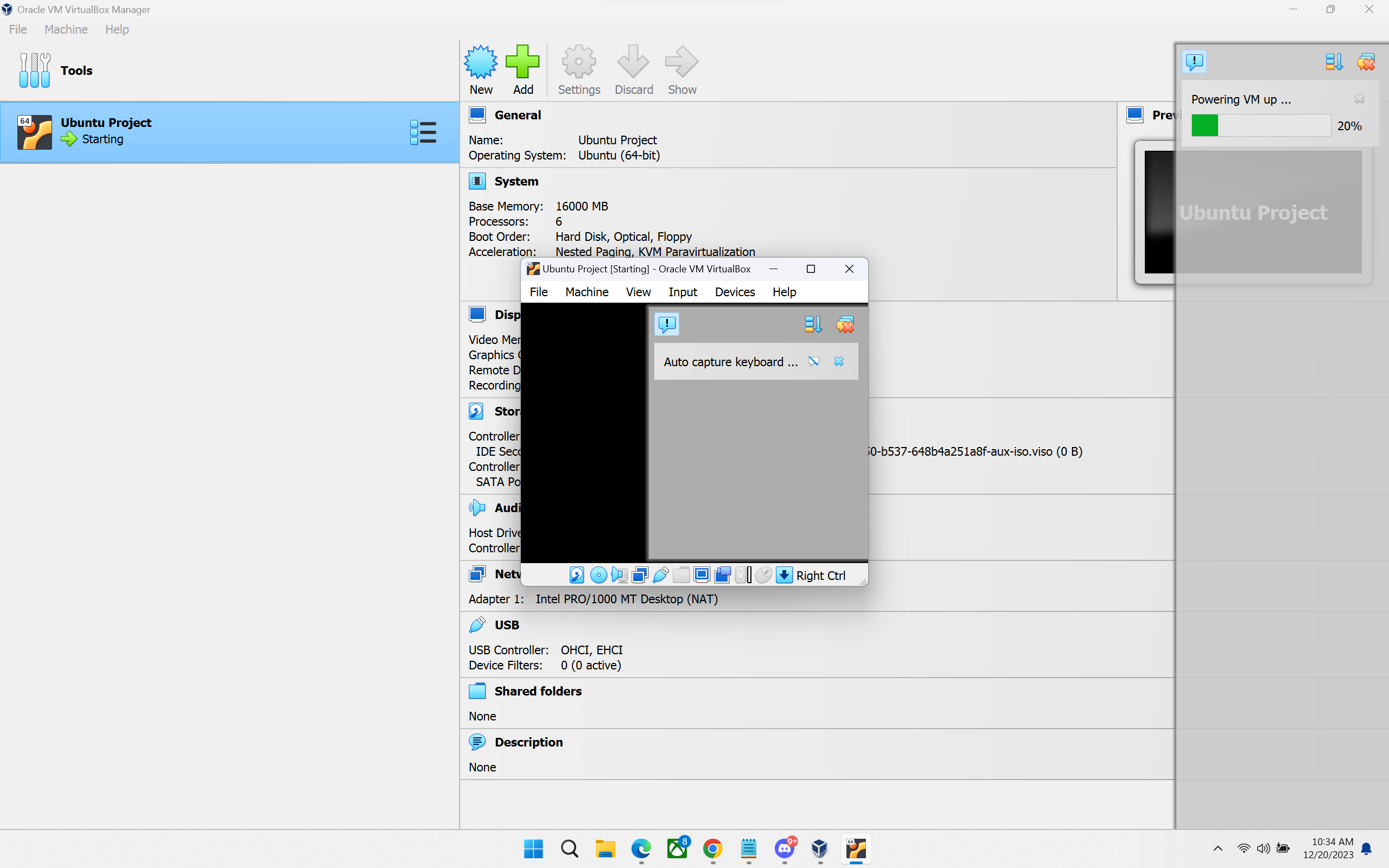
Step 12: Let Installation finish, after that is done, don’t forget to update your system using sudo apt update.
Step 13. Enjoy your new Ubuntu Virtual Machine!